Launchbar 6 Bookmarklets
Apr 22, 2016Launchbar actions for browsing Pinboard are pretty much covered, but I couldn’t find any actions to save them in the way I want, so set about writing my own. This post covers my mini AppleScript adventure using Launchbar 6’s cool Action Editor.
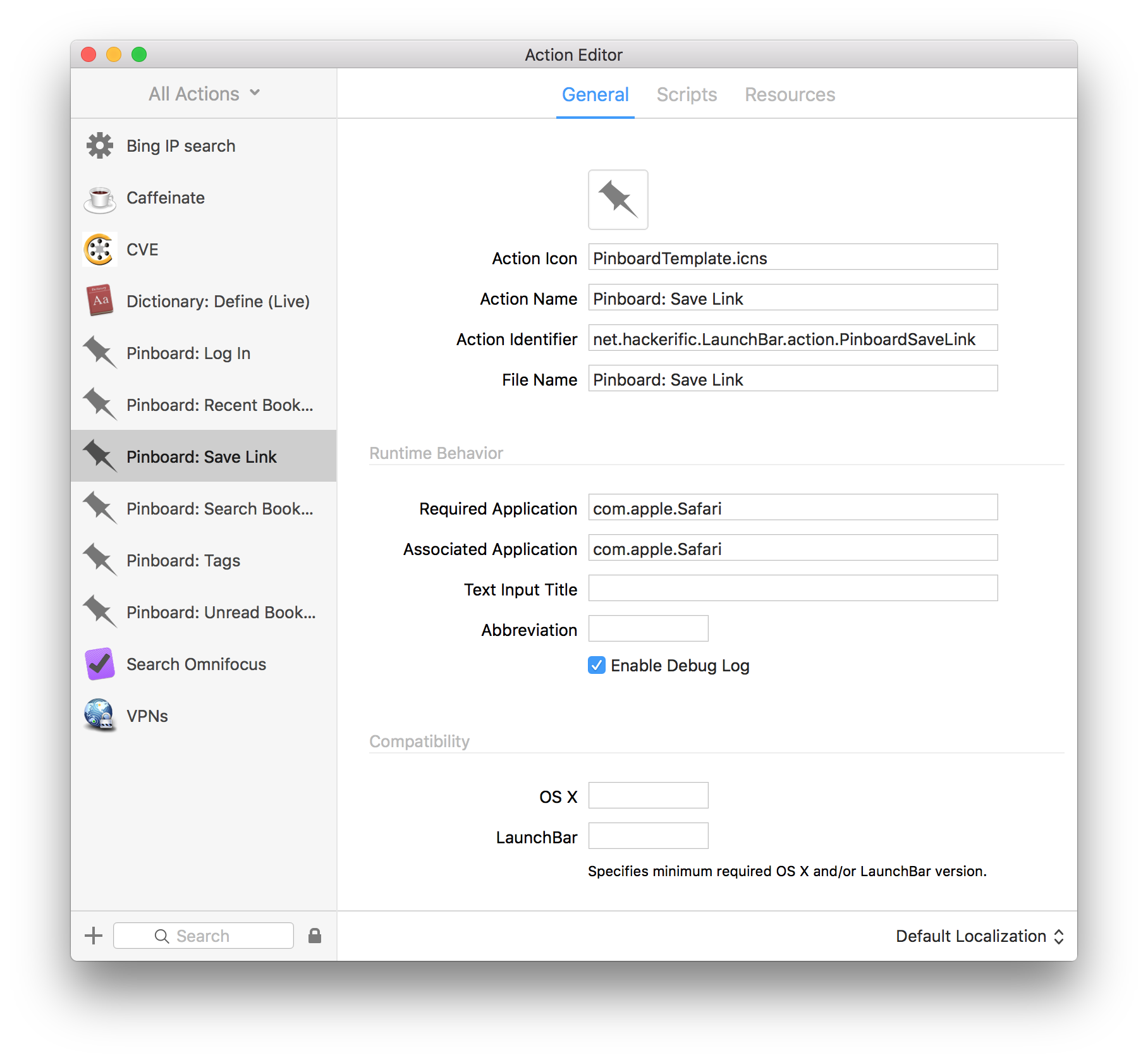
Background
I don’t really use the bookmark functionality built into web browsers, instead opting to either just search the web for sites I need to revisit, or store them in Pinboard, an online bookmarking service.
I also use Launchbar, a highly-extensible launcher and general purpose app for doing things on Macs. So, adding the ability to save bookmarks to Pinboard, using Launchbar seemed like a fairly obvious step. A step which would also give me the chance to play around with extending Launchbar.
Mission
The goal of my mission was to create a way to use a Launchbar action to take the current URL loaded in Safari (or Chrome, and ideally also Firefox or any other browser), and save it in Pinboard. Bonus points would be awarded for allowing me to add a note, and tags.
I quickly realised that what I wanted was the popup bookmarklet listed on the Pinboard howto page. i.e., this:
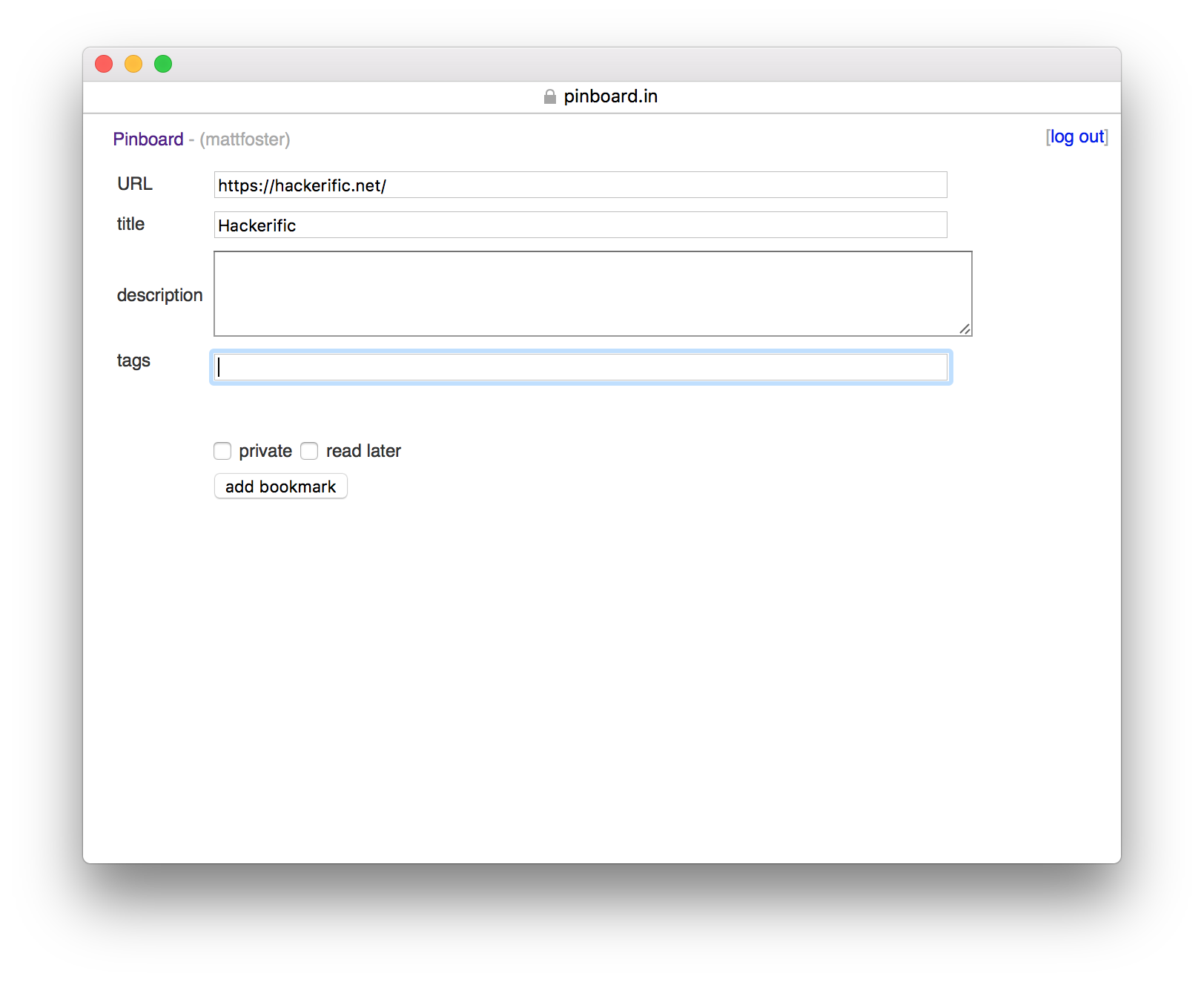
So I set about trying to open the bookmarklet in Safari, using AppleScript. The first useful resource I found, was Die, bookmarks bar, die which is a post about opening bookmarklets using older versions of Launchbar. In fact, the post talks about adding a folder of AppleScript files to Launchbar’s index, and using them to open bookmarklets. This would probably work in LB6, but I didn’t try it. Instead, I tried the following AppleScript snippet in the Script Editor:
tell application "Safari"
set bookmarklet to "alert(document.location)"
set current_tab to the current tab of the front window
do JavaScript bookmarklet in current_tab
end tell
When I hit the run button, Safari popped up an alert box containing the URL of the page loaded in Safari’s frontmost tab. Perfect.
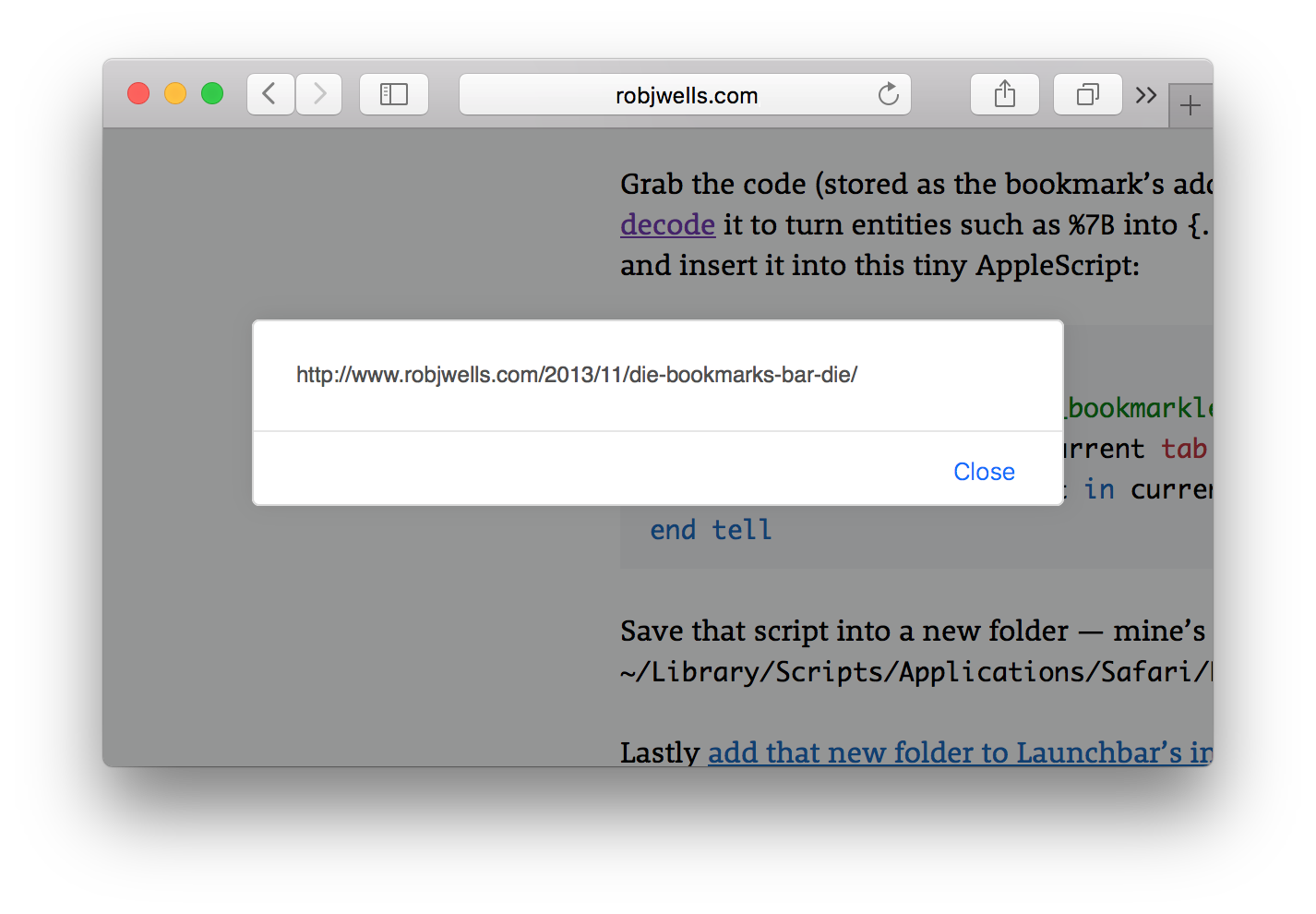
The next step was to work out how to do this with the Pinboard bookmarklet,
using Launchbar. Luckily, LB6’s developer docs
are comprehensive and useful, so I quickly figured out I needed a run handler,
the example in the docs is:
on run
display dialog "No argument was passed to the action"
return [{title:"This is a result item"}]
end run
and if you don’t need it, you can omit the return. Handy.
So, I made a new Launchbar Action in the Action Editor by filling out the basic
details in the General pane, then, in the Script pane, I chose AppleScript as
the Default Script, and hit the edit button, then I added my AppleScript, and
saved:
on run
tell application "Safari"
set bookmarklet to "q=location.href;if(document.getSelection){d=document.getSelection();}else{d='';};p=document.title;void(open('https://pinboard.in/add?url='+encodeURIComponent(q)+'&description='+encodeURIComponent(d)+'&title='+encodeURIComponent(p),'Pinboard','toolbar=no,width=700,height=350'));"
set current_tab to the current tab of the front window
do JavaScript bookmarklet in current_tab
end tell
end run
Which worked from in Launchbar! So, my next step was to work out how to add support for Chrome too.
I found an article
on Daring Fireball, about generalising AppleScripts to work with both WebKit
and Safari. The post was a bit dated, but still had some usable info which I
was able to use in my script. Unfortunately, Chrome is no longer based on WebKit
so the statement using terms from application "Safari" no longer works,
and I was forced to write browser specific code. After a bit of reading
fiddling, I ended up with the following:
-- Based on http://daringfireball.net/2009/01/applescripts_targetting_safari_or_webkit
on GetCurrentApp()
tell application "System Events" to ¬
get short name of first process whose frontmost is true
end GetCurrentApp
on GetDefaultWebBrowser()
-- First line of _scpt is a workaround for Snow Leopard issues
-- with 32-bit Mac:: Carbon modules
set _scpt to "export VERSIONER_PERL_PREFER_32_BIT=yes; " & ¬
"perl -MMac::InternetConfig -le " & ¬
"'print +(GetICHelper \"http\")[1]'"
return do shell script _scpt
end GetDefaultWebBrowser
on run
set bookmarklet to "q=location.href;if(document.getSelection){d=document.getSelection();}else{d='';};p=document.title;void(open('https://pinboard.in/add?url='+encodeURIComponent(q)+'&description='+encodeURIComponent(d)+'&title='+encodeURIComponent(p),'Pinboard','toolbar=no,width=700,height=350'));"
set _browser to GetCurrentApp()
if _browser is "Safari" then
tell application "Safari"
set current_tab to the current tab of the front window
do JavaScript bookmarklet in current_tab
end tell
else if _browser is "Chrome" then
tell application "Google Chrome"
execute front window's active tab javascript bookmarklet
end tell
end if
return [{title:"Saved in " & _browser}]
end run
This works by using either Safari or Chrome (or trying the default if neither
is in focus). It notably won’t do anything in Firefox or Opera though. So now,
when I want to save a bookmark in Pinboard, if I’m in either Chrome or Safari,
I can just start typing Save Link, and select it to save it.
As an aside, it also contains the interesting perl snippet:
VERSIONER_PERL_PREFER_32_BIT=yes perl -MMac::InternetConfig -le 'print +(GetICHelper "http")[1]'
Which uses a 32-bit perl library to get the current user’s default browser. I’ve no idea why there’s no 64-bit version!
Anyway, mission accomplished!
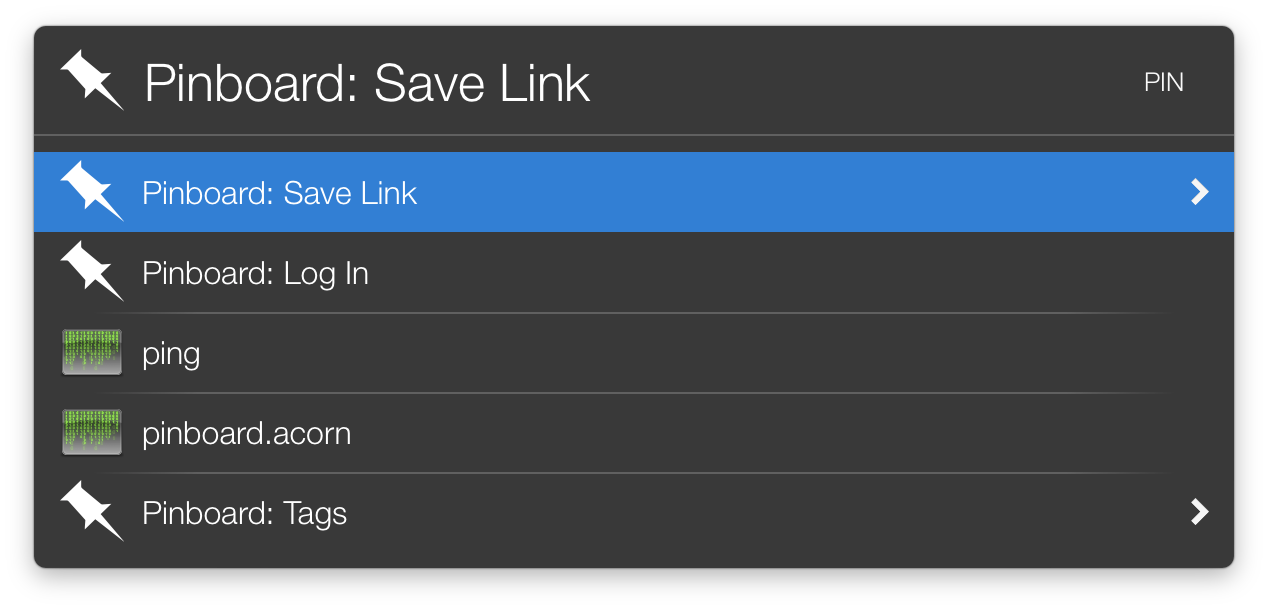
You can download this extension from my site. To use it, unzip and double click it.
